Chrome (Desktop)
-
Visit the Chrome Web Store to install the Dayscape extension.
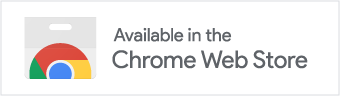
-
Click the
Add to Chromebutton.
- Click the
Add extensionbutton.
- If you do not have Chrome sync enabled you may be prompted to turn it on. Sync is a Chrome feature using your Google account. It syncs your Chrome information such as history and settings across all your Google devices. Dayscape can use the sync feature to keep your Dayscape settings and links consistent across all your Chrome desktop browsers. If you do not enable Chrome sync your Dayscape settings will be kept separate. It's entirely up to you.
- When you next open a Chrome tab you'll be notified the page was changed by the 'Dayscape' extension. Click
Keep it.
- Now when you open new tabs in Chrome you'll be using Dayscape.